微信小程序实现商品分类页过程结束
浏览:4日期:2023-06-25 15:07:56
首先我们来分析下UI小妹发来的产品原型图:
微信小程序商品分类页需要实现
1.单击左边的商品类目,右侧实现联动跳转到对应商品类目标题;
2.触屏拖动右侧商品列表,右侧跳转到对应商品类目;
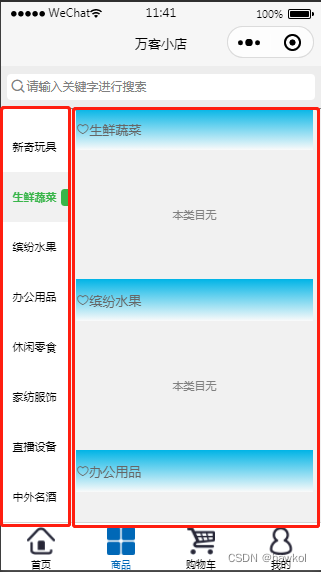
2.分析需求我们可以把屏幕分为以下部分,主要使用到viewscroll-view,代码结构和分解图如下:
<view>
<!--搜索框-->
<view></view>
<!--商品类别.商品列表-->
<view>
<!--left-->
<scroll-view></scroll-view>
<!--right-->
<scroll-view></scroll-view>
</view>
</view>
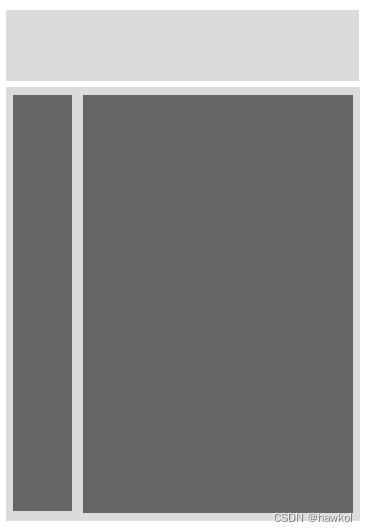
3.搜索view比较简单,在这里就不在阐述,主要实现商品类别和商品列表的交互。
scroll-view使用到的属性
scroll-y:允许纵向滚动(需要设置高度)。
scroll-with-animation:在设置滚动条位置时使用动画过渡。
scroll-top:设置竖向滚动条位置(商品列表上下滑动时动态变更位置)。
scroll-into-view:值应为某子元素id(id不能以数字开头)。设置哪个方向可滚动,则在哪个方向滚动到该元素。
代码实现最后结果如下:
1.test.wxml
//*******************************************************
//* 微信版蚂蚁森林上线了!微信搜蚂蚁森林立即体验! *
//*******************************************************
<view>
<view></view>
<view>
<!--left-->
<scroll-view scroll-y scroll-with-animation scroll-top="{{navTop}}">
<view wx:for="{{dRes}}" wx:key="this" bindtap='tabSelect' data-id="{{index}}">{{item._name}}</view>
</scroll-view>
<!--right-->
<scroll-view scroll-y scroll-with-animation scroll-into-view="main-{{titleCur}}" bindscroll="VerticalMain">
<view wx:for="{{dRes}}" wx:key="this" id="main-{{index}}">
<!--标题-->
<view class='cu-bar'>
<view class='action iconfont icon-icon_collect'> {{item._name}</view>
</view>
<!--列-->
<block wx:if="{{item.res.length>0}}">
<template is="hotSelling" wx:for="{{item.res}}" wx:key="this" data="{{item}}"></template>
</block>
<block wx:else>
<view>本类目无</view>
</block>
</view>
</scroll-view>
</view>
</view>
2.test.wxss
.VerticalBox {display: flex;width: 100vw;}
.VerticalNav.nav {width: 200rpx;white-space: initial;}
.VerticalNav.nav .cu-item {width: 100%;text-align: center;background-color: #fff;margin: 0;border: none;height: 50px;line-height: 50px;position: relative;}
.VerticalNav.nav .cu-item.cur {background-color: #f1f1f1;}
.text-green {color: #39b54a;font-weight: bold;}
.VerticalNav.nav .cu-item.cur::after {content: ''; width: 18rpx;height: 40rpx;border-radius: 10rpx 0 0 10rpx;position: absolute;background-color: currentColor;top: 0;right: 0rpx;bottom: 0;margin: auto;}
.VerticalMain {background-color: #f1f1f1;}
.padding-top {padding-top: 30rpx;}
.padding-lr {padding-left: 20rpx;padding-right: 20rpx;}
.cu-bar {display: flex;position: relative;align-items: center;min-height: 100rpx;justify-content: space-between;position: relative;background-color: white;color: #666666;margin-bottom: 2rpx;background-image: linear-gradient(rgb(0, 180, 230), rgb(250, 250, 250));}
.cu-bar .action {display: flex;align-items: center;height: 100%;justify-content: center;max-width: 100%;}
3.test.js
//*******************************************************
//* 微信版蚂蚁森林上线了!微信搜蚂蚁森林立即体验! *
//*******************************************************
// 微信版蚂蚁森林:https://developers.weixin.qq.com/community/personal/oCJUswzZJO5lZcMDd3mKoDAClVdo
const app = getApp()
Page({
data: {
TabCur: 0, //当前点击Tab
titleCur: 0,//标题指引
navTop: 0,
load: true,
dRes: [],
},
tabSelect(e) {
let i = Number(e.currentTarget.dataset.id)
this.setData({
TabCur: i,
titleCur: i,
navTop: (i - 1) * 50
})
},
VerticalMain(e) {
let self= this;
let dRes = this.data.dRes;
let tabHeight = 0;
if (this.data.load) {
for (let i = 0; i < dRes.length; i++) {
let view = wx.createSelectorQuery().select("#main-" + i);
view.fields({
size: true
}, data => {
dRes[i].top = tabHeight;
tabHeight = tabHeight + data.height;
dRes[i].bottom = tabHeight;
}).exec()
}
self.setData({
load: false,
dRes: dRes
})
}
let scrollTop = e.detail.scrollTop + 20;
for (let i = 0; i < dRes.length; i++) {
if (scrollTop > dRes[i].top && scrollTop < dRes[i].bottom) {
that.setData({
navTop: (i - 1) * 50,
TabCur: i
})
return false
}
}
}
})
到此这篇关于微信小程序实现商品分类页过程结束的文章就介绍到这了,更多相关小程序商品分类页内容请搜索以前的文章或继续浏览下面的相关文章希望大家以后多多支持!
标签:
JavaScript
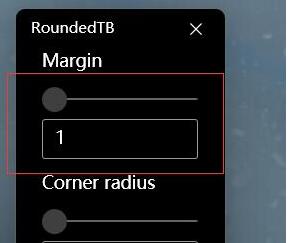
 网公网安备
网公网安备