windows server 2012 r2 服务器部署tp6 项目
序:此前是一直部署的都是 liunx 的 CentOS 操作系统的,突然,接到一个是Windows的系统的服务器,把我整不会了,嘎,嘎...,差点就芭比Q了,看了大量文章,好吧,自己动手;
1、下载PHP,下载地址:windows.php.net - /downloads/releases/
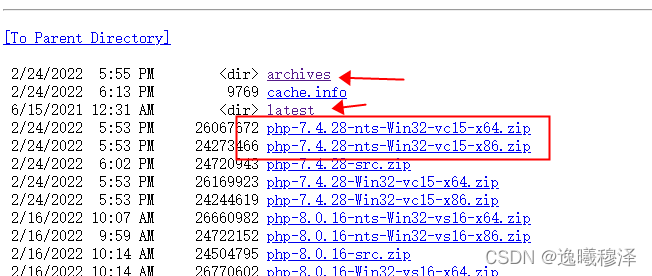
2、安装包拷贝到到新建的php文件夹下并解压,复制一份php.ini-development 文件命名为php.ini
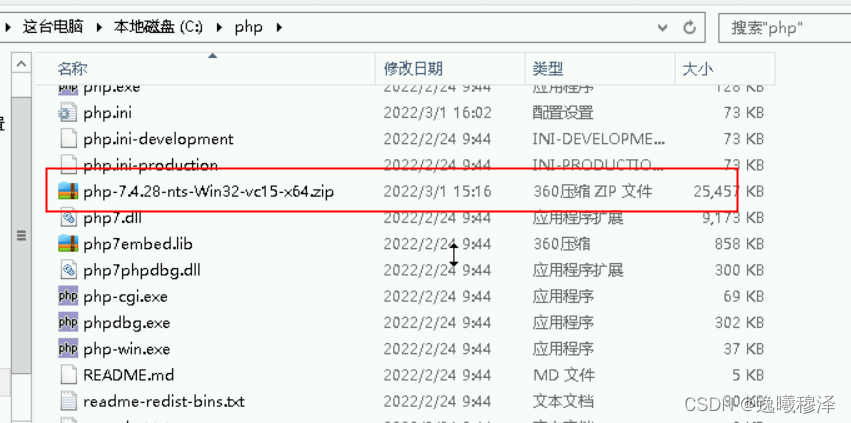
3、打开服务器管理,可以看到我已经下载了IIS,不过还可以在添加角色和功能 下安装其他需要的功能
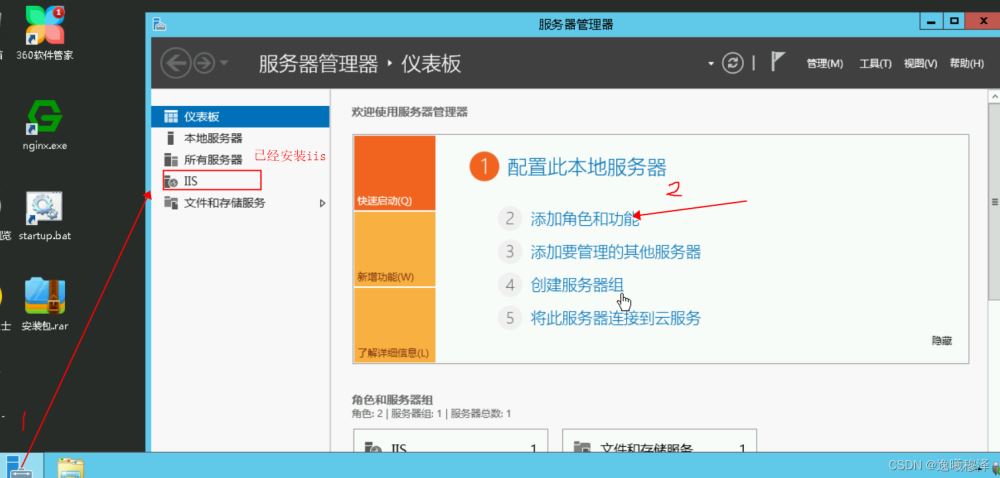
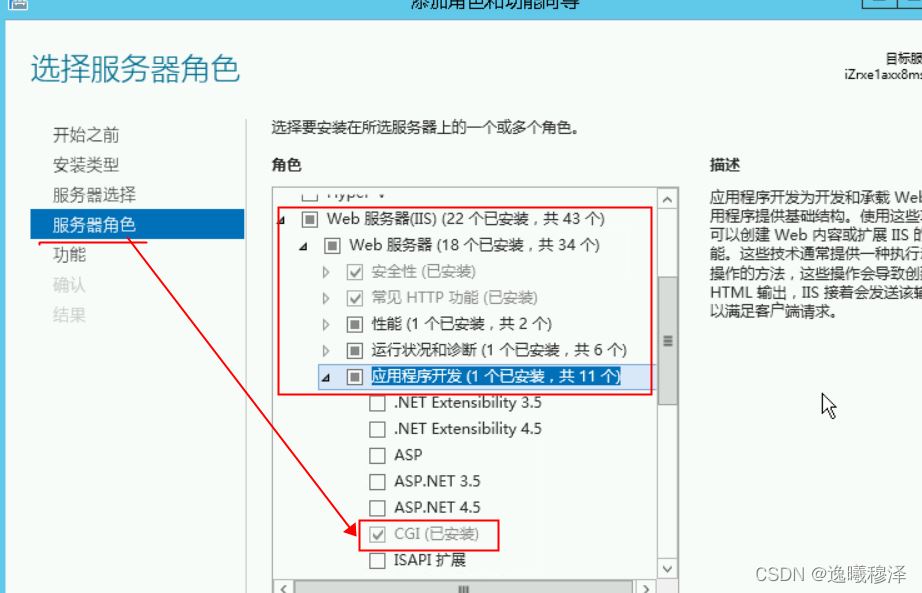
一步步走,选择需要的功能;进入站点程序配置

选着配置,添加php模块映射,在默认文档里添加 index.php 放在第一位;
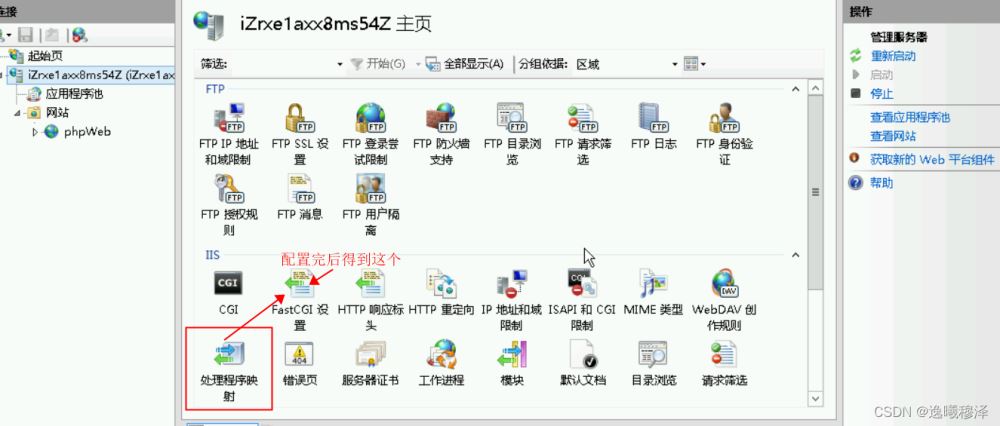
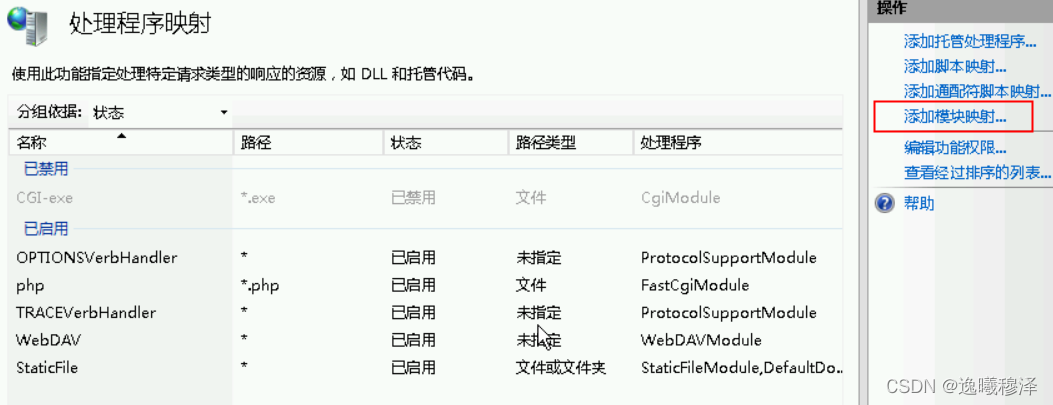
4、请求路径和模块都是像以下一样的,执行文件按你安装的目录来,名称自定义
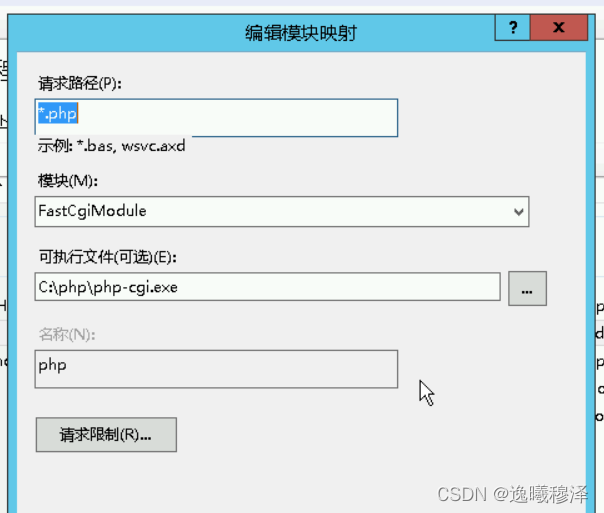
然后在的访问的public下有一个web.configd的文件,这个是设置伪静态的,内容为:
<?xml version="1.0" encoding="UTF-8"?>
<configuration>
<system.webServer>
<rewrite>
<rules>
<rule name="OrgPage" stopProcessing="true">
<match url="^(.*)$" />
<conditions logicalGrouping="MatchAll">
<add input="{HTTP_HOST}" pattern="^(.*)$" />
<add input="{REQUEST_FILENAME}" matchType="IsFile" negate="true" />
<add input="{REQUEST_FILENAME}" matchType="IsDirectory" negate="true" />
</conditions>
<action type="Rewrite" url="index.php/{R:1}" />
</rule>
</rules>
</rewrite>
<defaultDocument>
<files>
<add value="index.php" />
</files>
</defaultDocument>
</system.webServer>
</configuration>
5、点击网站下的网站目录,右侧有个浏览网站的 浏览 *.80(http) ,可以访问你的站点;
右侧这里可以配置修改你的网站目录、名称等等;
报错:vcruntime140.dll丢失的解决方法;
下载安装(下载后直接运行就可以):Download Visual C++ Redistributable for Visual Studio 2015 from Official Microsoft Download Center
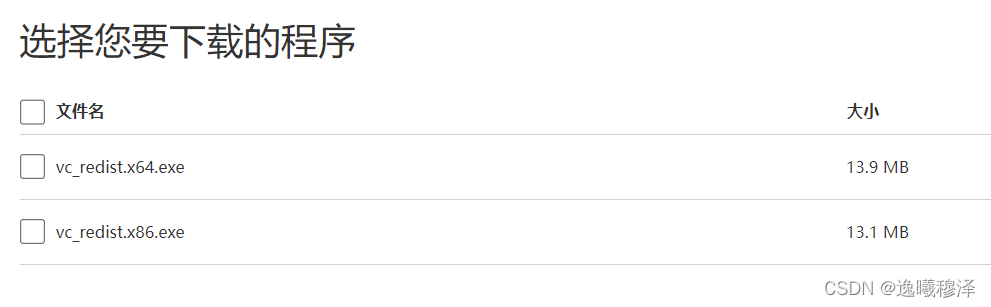
6、证书绑定看下面的一篇参考文章;
参考文章:
证书配置参考:
到此这篇关于windows server 2012 r2 服务器部署tp6 项目的文章就介绍到这了,更多相关windows server 2012 r2 部署内容请搜索以前的文章或继续浏览下面的相关文章希望大家以后多多支持!
- 排行榜

- DNS服务器可能不可用的解决方法
- 1. idea配置tomcat必坑指南图文详解
- 2. 解决ubuntu安装软件时,status-code=409报错的问题
- 3. zabbix监控Nginx/Tomcat/MySQL的详细教程
- 4. windows server 2019开启iis服务器+tp5.1的完美配置运行流程
- 5. 详解Tomcat中查看JVM内存使用情况
- 6. 阿里云windows server2019配置FTP服务的完整步骤
- 7. win10下FTP服务器搭建图文教程
- 8. Linux系统配置(服务控制)详细介绍
- 9. 在windows server 2012 r2中安装mysql的详细步骤
- 10. win10系统安装Nginx的详细步骤
 网公网安备
网公网安备