SolidWorks练习题之catics3D15-M03题步骤
浏览:33日期:2024-01-24 17:53:30
下面给大家介绍的是SolidWorks练习题之catics3D15-M03题步骤,具体操作步骤如下:
1、SolidWorks练习题之catics3D15-M03效果图:
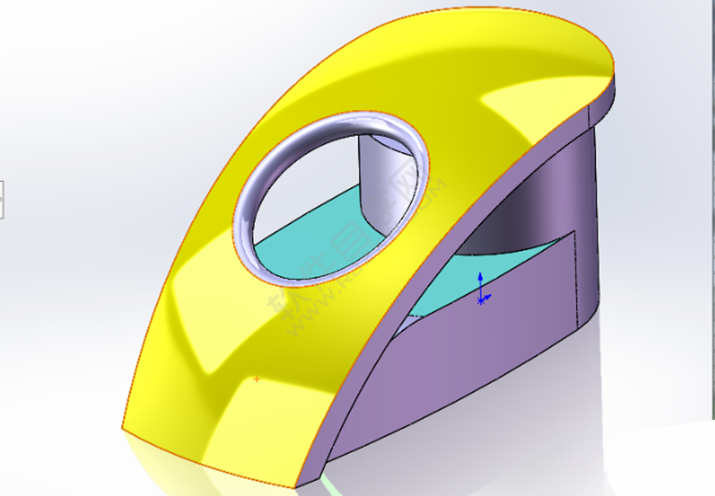
2、SolidWorks练习题之catics3D15-M03题目。

3、打开SolidWorks软件,新建零件,然后在【前视基准面】画草图。
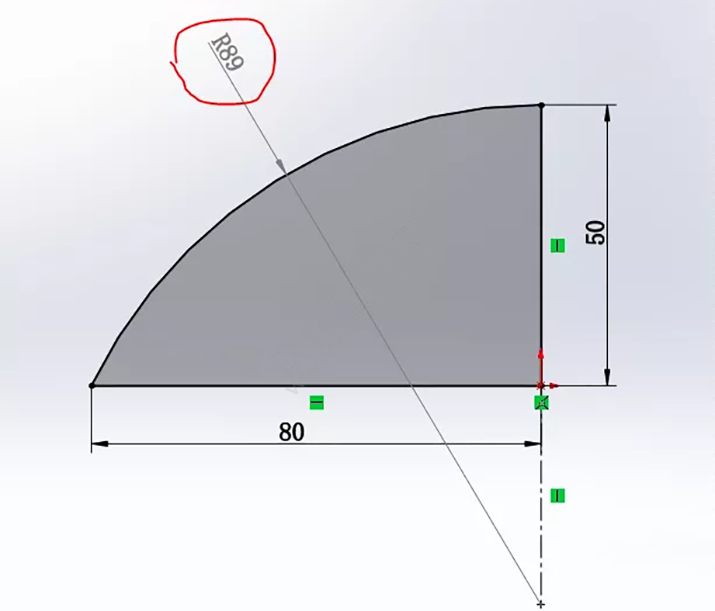
4、【旋转】。
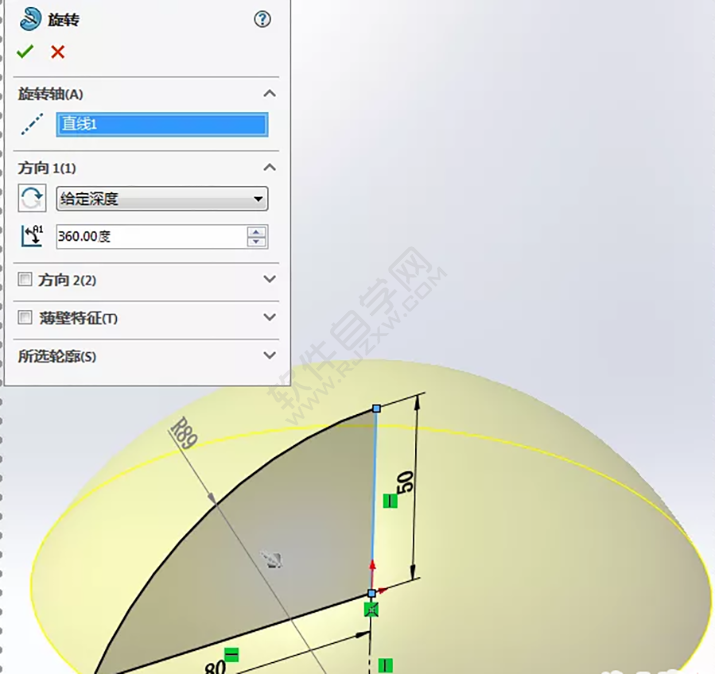
5、在【上视基准面】草绘图形。
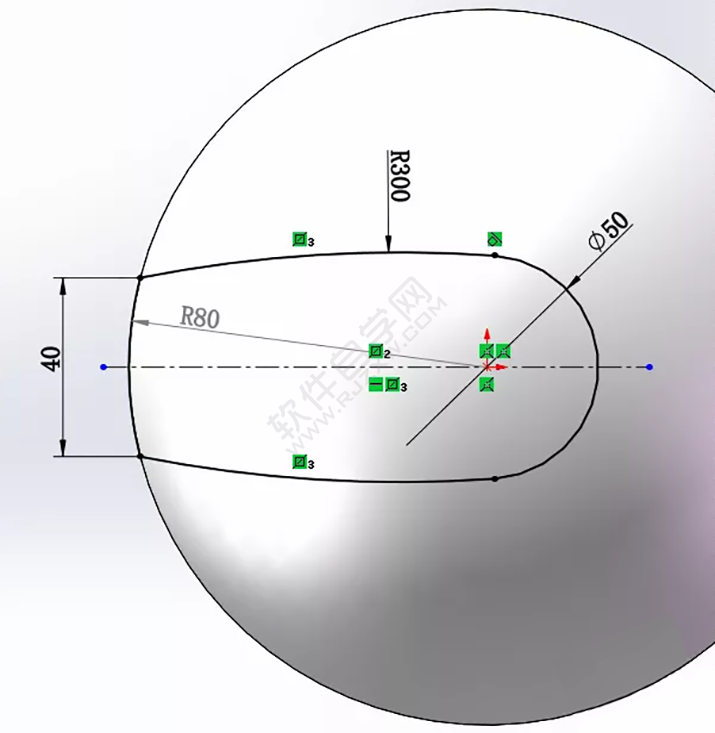
6、【拉伸切除】完全贯穿,反侧切除。
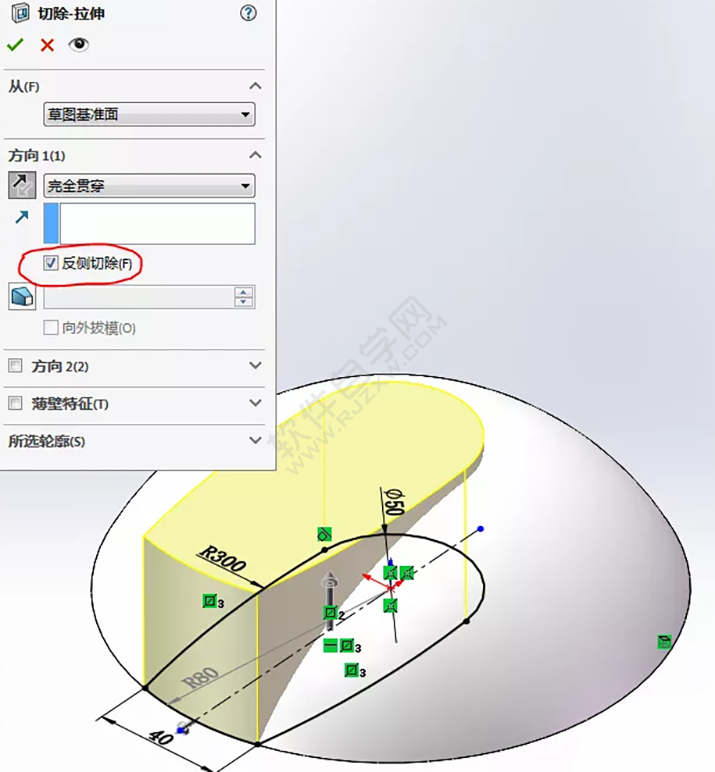
7、切除后的样子。
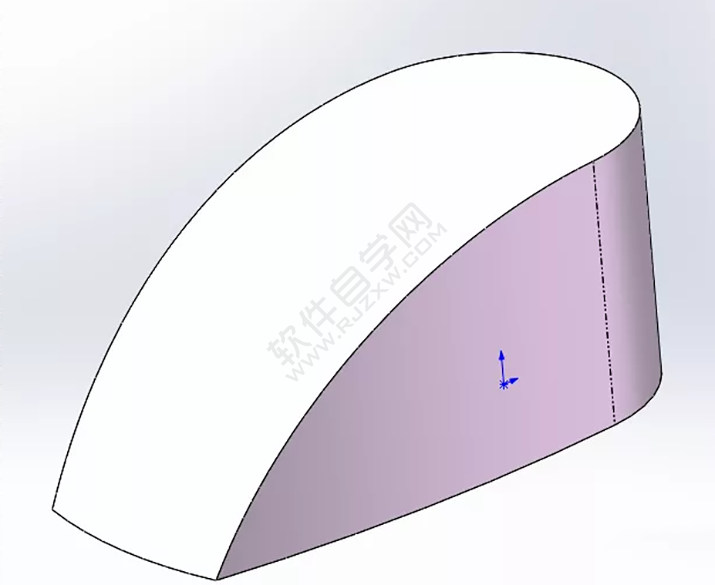
8、在【前视基准面】画草图。
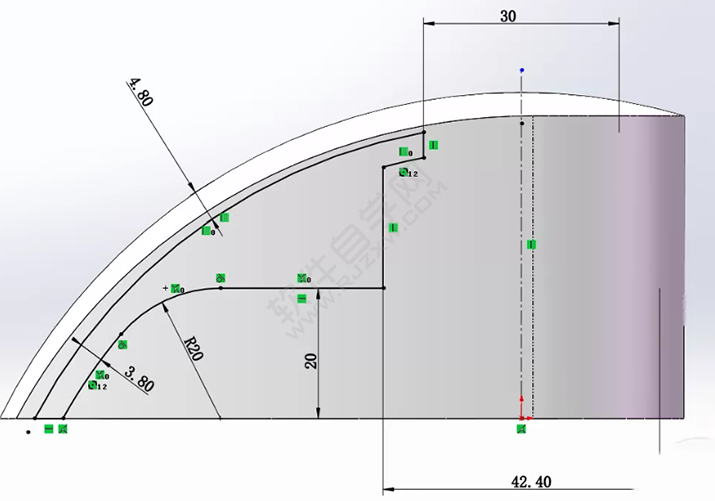
9、【旋转切除】。
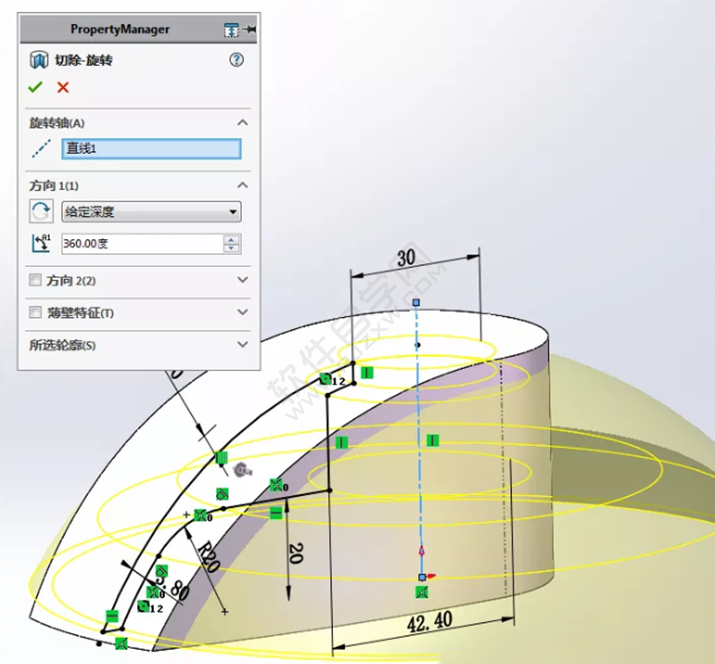
10、切除后。

11、【移动面】选中3个蓝色面,等距:3.8,反转方向。
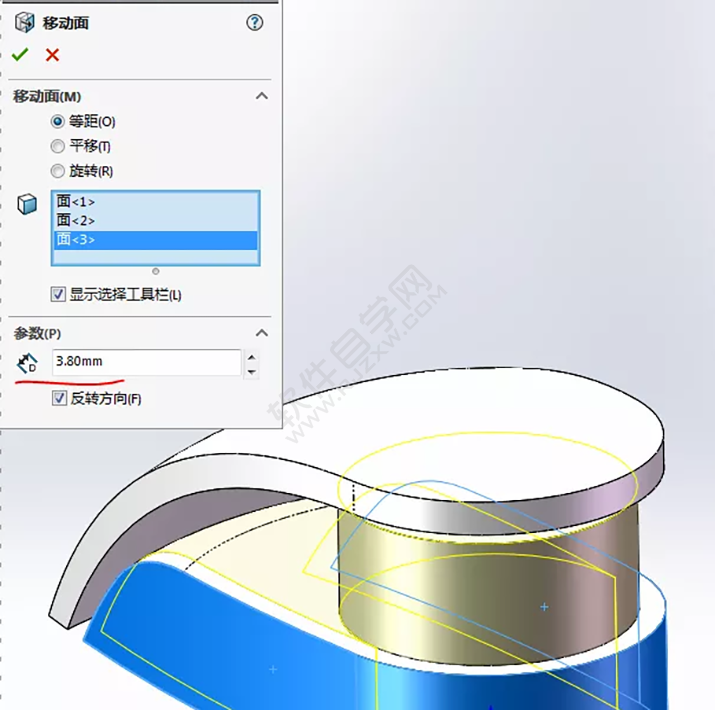
12、也可以这【上视基准面】上草绘,等距、转换实体引用边线。
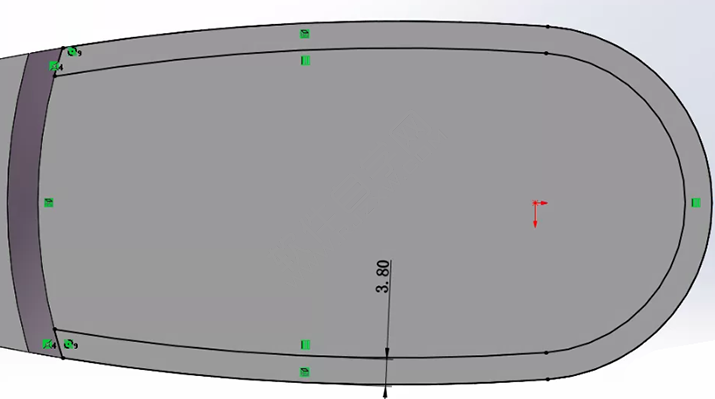
13、然后【拉伸切除】。
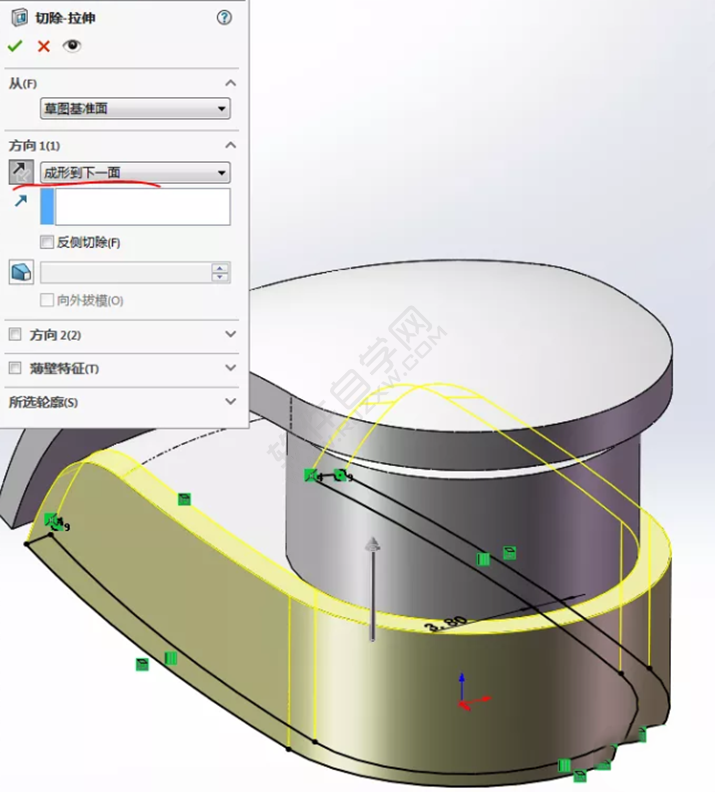
14、【抽壳】选中底面,厚度:3.8 。
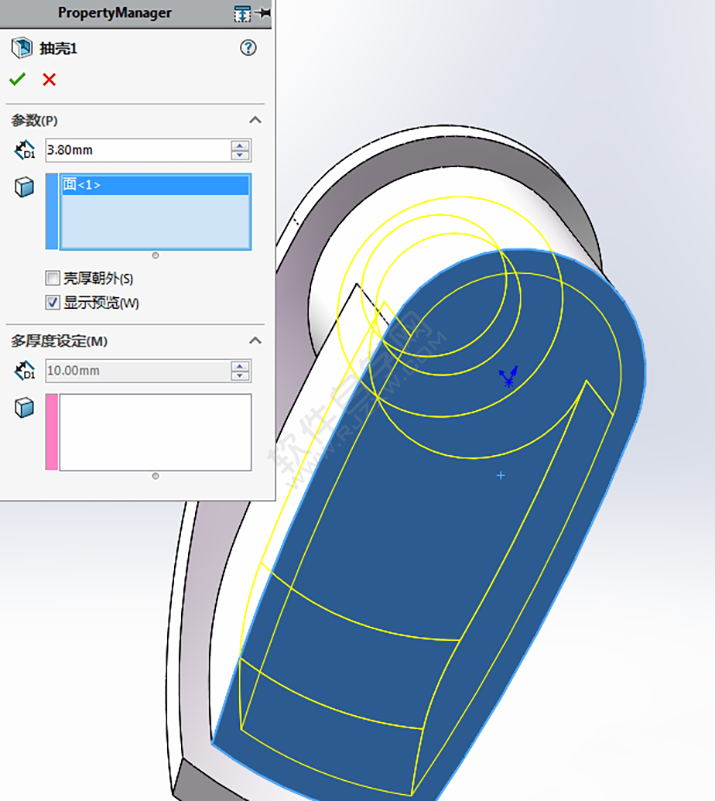
15、多厚度设定:15 ,粉色面。
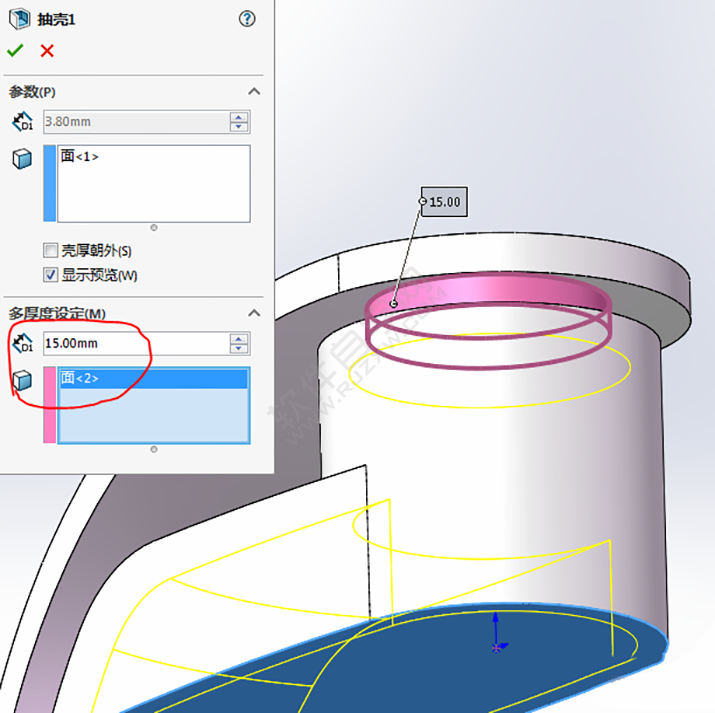
16、抽壳后的图形。

17、在【上视基准面】画圆。

18.【拉伸切除】从:绿色面 ,完全贯穿。
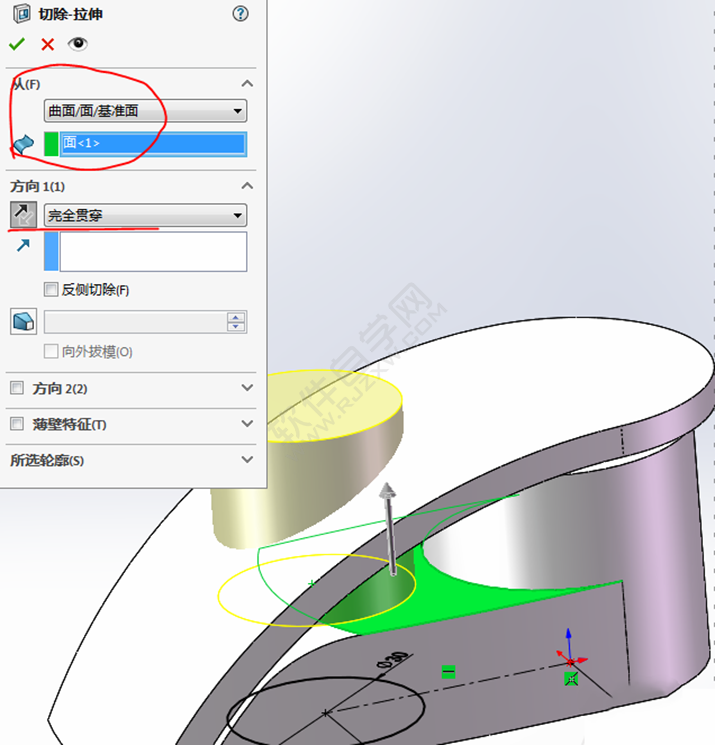
19.【圆角】完全圆角。

20、在【右视基准面】画直槽口。
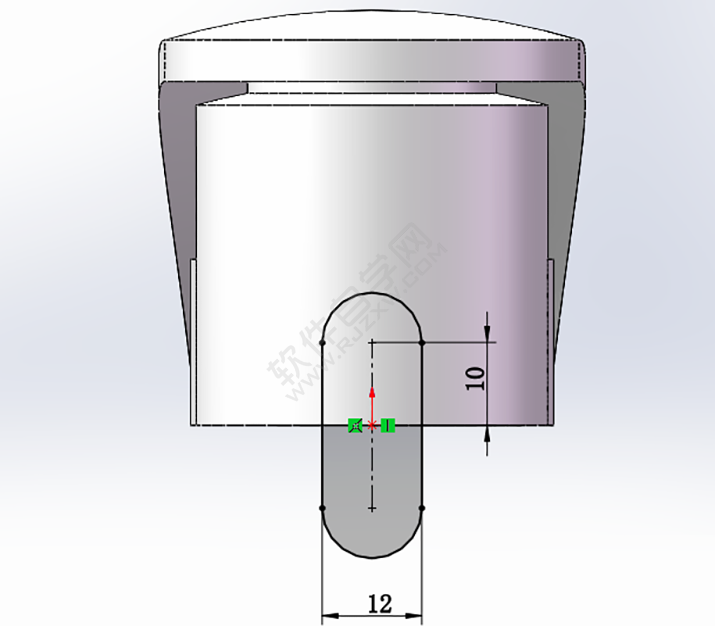
21、【拉伸切除】完全贯穿。
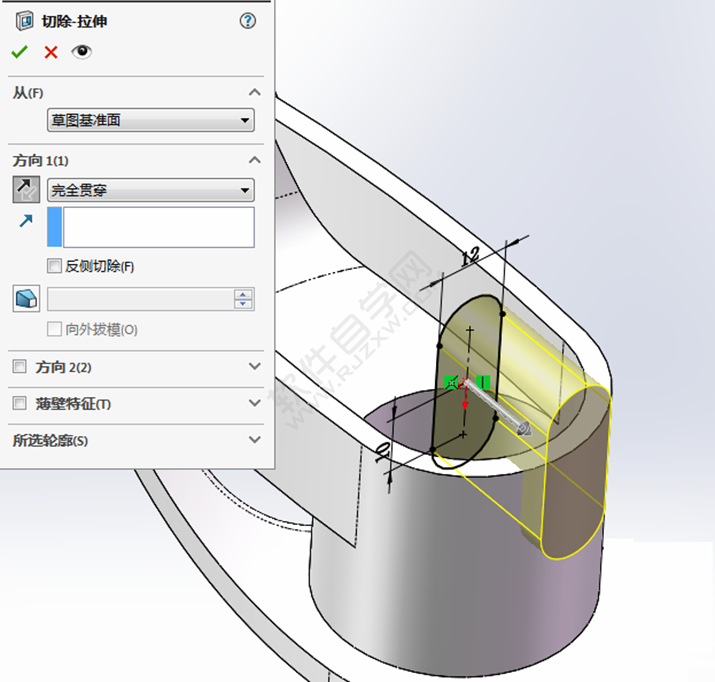
22、完成。体积:58691.12 ,原图:58691.17 。
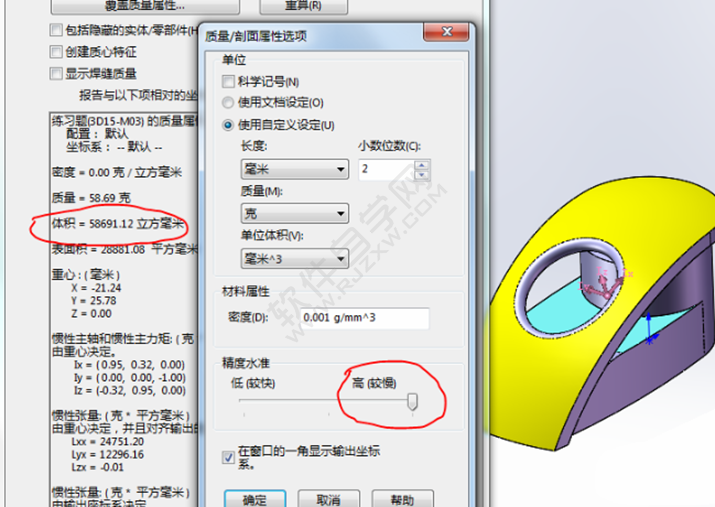
- 排行榜

- 小黄蜂共享电动车哪些城市有?蜜蜂出行怎么计费?
- 1. ONE如何打开启夜间模式 ONE开启夜间模式教程
- 2. chatgpt智能吗
- 3. 如何快速设置ppt模板
- 4. 好分数怎么注销账号
- 5. 怎么恢复未领微信转账
- 6. 商家通过快手怎么卖货?怎么找带货主播?
- 7. 抖音怎么改时间长短
- 8. 抖音删除自己的评论教程
- 9. 支付宝余额宝一万一天收益多少
- 10. 如何在手机端使用百度carlife
 网公网安备
网公网安备