教你怎么用Illustrator设计质感的描边字
浏览:169日期:2024-03-21 13:05:45
先看看最终效果图

1.选择文字输入工具输入NIPIC。选择你想要的字体效果!
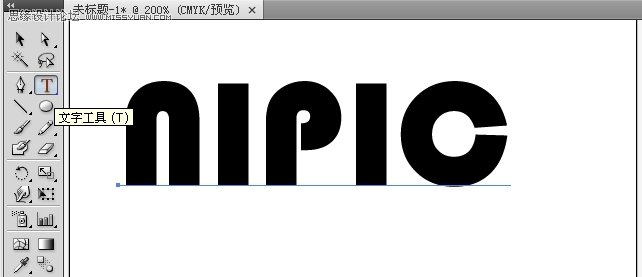
2.shift+ctrl+o将文字转曲
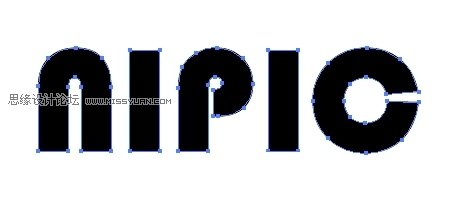
3.对象菜单下-路径-偏移路径,如图设置:
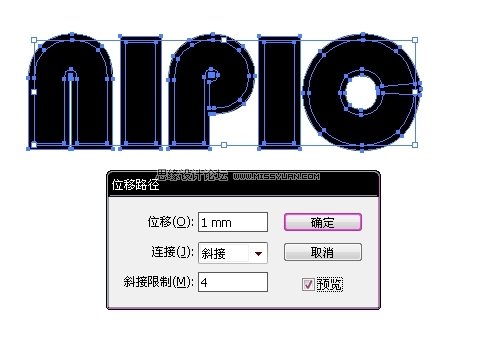
4.取消编组,选中上层文字成组,再选中下层文字成组,分别填充渐变色,如图:
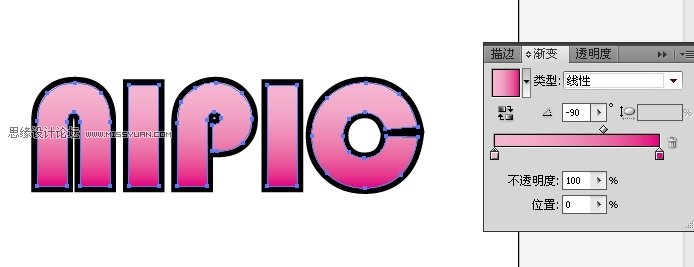
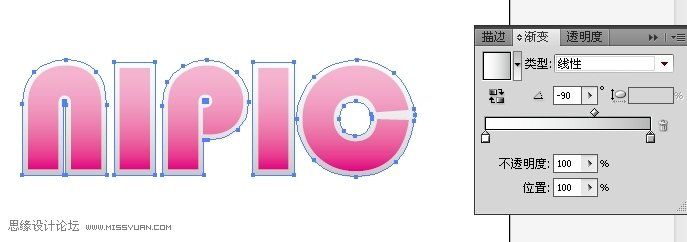
5.复制上层文字,用钢笔工具在上方绘制图形:
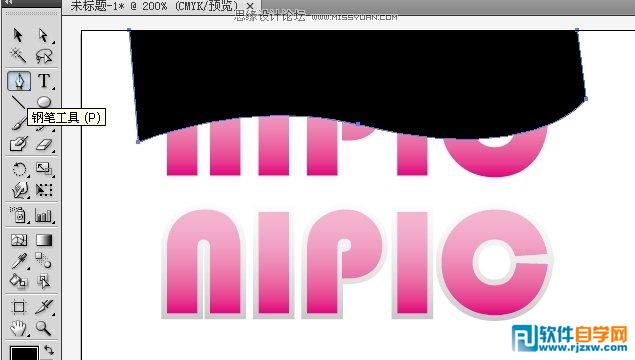
6.shift+f8调出路径查找器调板,选中并执行分割命令,再删除多余部分,剩余部分填充白色。


7.将白色部分置于字上方,混合模式改为叠加,透明度35。

8.选中最下层文字执行效果-风格化-阴影。
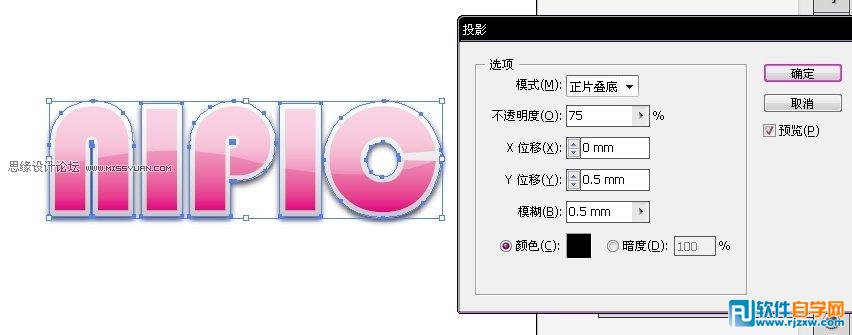
9.最终效果:

相关文章:
- 排行榜
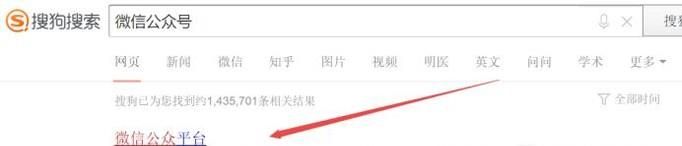
- 微信公众号点击保存并群发以后怎么修改内容
- 1. 快压解压到一半不动了
- 2. yy直播一个手机号能绑定几个YY账号
- 3. 快手极速版任务中心找不到了
- 4. 利用万能数据恢复大师软件恢复摄像机误删照片的方法
- 5. ToDesk打开文件传输提醒步骤介绍
- 6. 淘宝店铺首页设计及发布
- 7. 淘特如何退货
- 8. 为word表格添加特效样式
- 9. 电脑腾讯文档数据请求失败,轻触屏幕重新加载
- 10. source insight显示行号的方法
 网公网安备
网公网安备